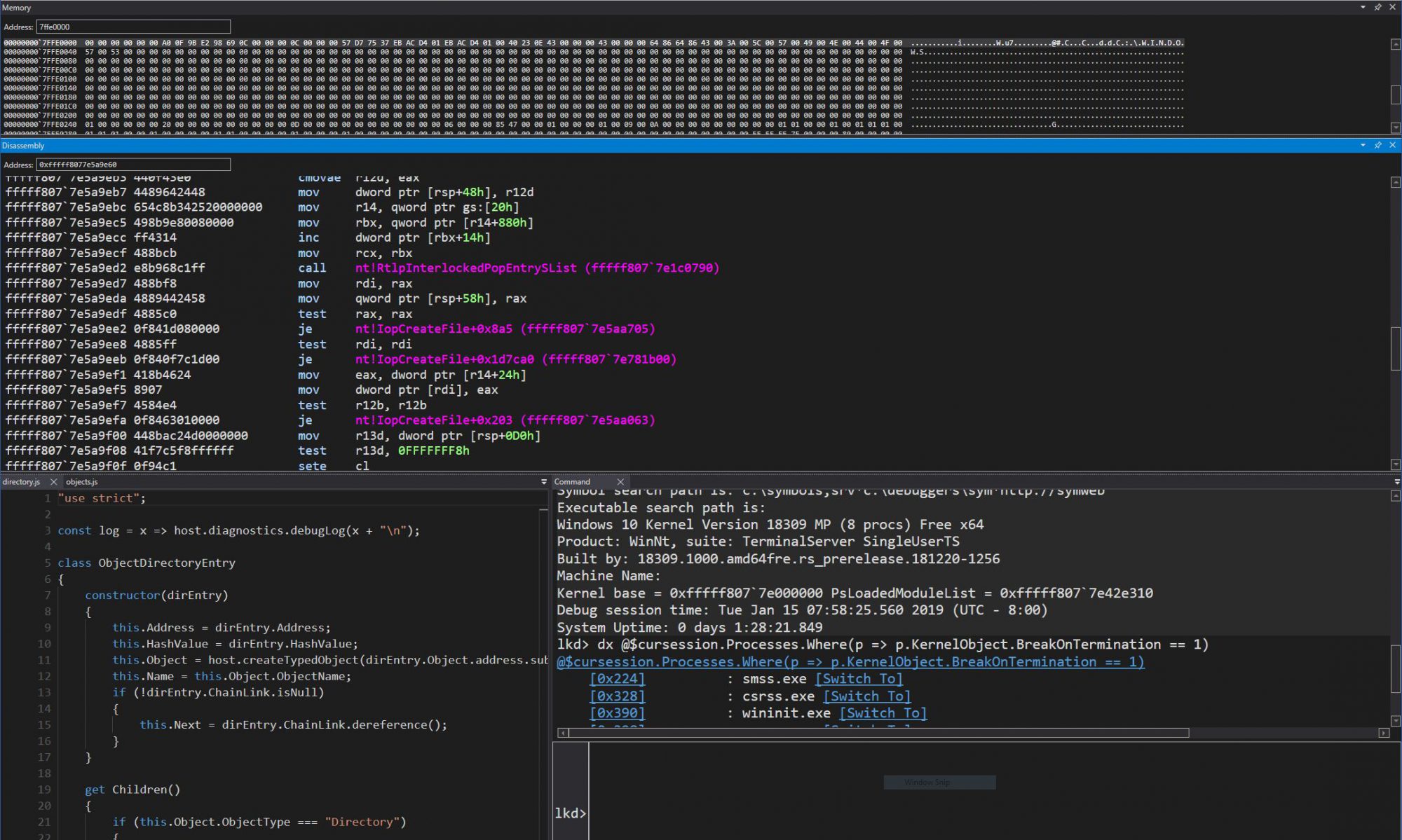One of the many exciting changes in Windows Vista’s service security hardening mechanisms (which have been aptly explained and documented in multiple blogs and whitepapers , so I’ll refrain from rehashing old material) is Session 0 Isolation. I’ve thought it would be useful to talk about this change and describe the behaviour and implementation of the UI Detection Service (UI0Detect), an important part of the infrastructure in terms of providing compatible behaviour with earlier versions of Windows.
As a brief refresher or introduction to Session 0 Isolation, let’s remember how services used to work on previous versions of Windows: you could run them under various accounts (the most common being System, Local Service and Network Service), and they ran in the same session the console user, which was logged-on to session 0 as well. Services were not supposed to display GUIs, but, if they really had to, they could be marked as interactive, meaning that they could display windows on the interactive window station for session 0.
Windows implemented this by allowing such services to connect to the Winsta0 Windowstation , which is the default interactive Windowstation for the current session — unlike non-interactive services, which belonged to a special “Service-0x0-xxx$” Windowstation, where xxx was a logon session identifer (you can look at the WDK header ntifs.h for a list of the built-in account identifiers (LUIDs)). You can see the existence of these windowstations by enumerating them in the object manager namespace with a tool such as Sysinternals’ WinObj.

Essentially, this meant three things: applications could either do Denial of Service attacks against named objects that the service would expect to own and create, they could feed malicious data to objects such as sections which were incorrectly secured or trusted by the service, and , for interactive services, they could also attempt shatter attacks — sending window messages with executable payloads in their buffer, exploting service bugs and causing the payload code to execute at higher privileges.
Session 0 Isolation puts an end to all that, by first having a separate session for the console user (any user session starts at 1, thus protecting named objects), and second, by disabling support for interactive services — that is, even though services may still display a UI, it won’t appear on any user’s desktop (instead, it will appear on the default desktop of the session 0 interactive windowstation).
That’s all fine and dandy for protecting the objects, but what if the service hasn’t been recompiled not to directly show a UI (but to instead use a secondary process started with CreateProcessAsUser, or to use the WTSSendMessage API) and depends on user input before continuing? Having a dialog box on the session 0 desktop without the user’s awareness would potentially have significant application compatibility issues — this is where the UI Detection Service comes into play.
If you’re like most Vista users, you’ve actually probably never seen the default desktop on session 0’s interactive windowstation in your life (or in simpler words, never “logged-on” or “switched to” session 0)! Since you can’t log on to it, and since interactive services which displayed UIs are thankfully rare, it remains a hidden mystery of Windows Vista, unless you’ve encountered such a service. So let’s follow Alice down the rabbit hole into session 0 wonderland, with some simple Service Controller (Sc.exe) commands to create our very own interactive service.
Using an elevated command prompt, create a service called RabbitHole with the following command:
sc create RabbitHole binpath= %SYSTEMROOT%\system32\notepad.exe type= interact type= own
Be careful to get the right spaces — there’s a space after each equal sign! You should expect to get a warning from Sc.exe, notifying you of changes in Windows Vista and later (the ones I’ve just described).
Now let’s start the service, and see what happens:
sc start RabbitHole
If all went well, Sc.exe should appear as if it’s waiting on the command to complete, and a new window should appear on your taskbar (it does not appear in the foreground). That window is a notification from the UI Detection Service, the main protagonist of this story.

Get ready to click on “Show me the Message” as soon as you can! Starting an essentialy fake service through Sc.exe will eventually annoy the Service Control Manager (SCM), causing it to kill notepad behind your back (don’t worry if this happens, just use the sc start RabbitHole command again).
You should now be in Session 0 (and probably unable to read the continuation of this blog, in which case the author hopes you’ve been able to find your way back!) As you can notice, Session 0 is a rather deserted place, due to the lack of any sort of shell or even the Theme service, creating a Windows 2000-like look that may bring back tears of joy (or agony) to the more nostalgic of users.

On the other hand, this desolate session it does contain our Notepad, which you should’ve seen disappear if you stayed long enough — that would be the SCM reaching its timeout of how long it’s willing to wait around hoping for Notepad to send a “service start” message back (which it never will).
Note that you can’t start any program you want on Session 0 — Cmd.exe and Explorer.exe are examples of programs that for one reason or another won’t accept to be loaded this way. However, if you’re quick enough, you can use an old trick common to getting around early 90ies “sandbox” security applications found in many libraries and elementary schools — use the common dialog control (from File, Open) to browse executable files (switch the file type to *.*, All Files), go to the System32 folder, right-click on Explorer.exe, and select Open. Notepad will now spawn the shell, and even if the SCM kills Notepad, it will remain active — feel free to browse around (try to be careful not to browse around in IE too much, you are running with System privileges!)
That’s it for this introduction to this series. In part 2, we’ll look at what makes this service tick, and in part 3, we’ll look at a technique for spoofing the dialog to lie to the user about which service is actually requesting input. For now, let’s delete the RabbitHole, unless you want to keep it around for impressing your colleagues:
sc delete RabbitHole